Download and install a browser extension for Windows
Step 1
Use the link: ATOBE Installer (ZIP, 2.8MB)This link will download a file and save the file. Go to your Downloads folder and run ‘ATOBEInstaller.exe’.

Step 2
The ATOBE Installer will open. Select I Agree to progress.
If the following message appears, close any open browsers and select Retry.
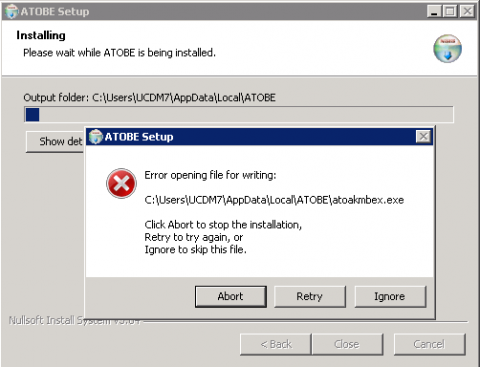
Step 3
Select Close to finalise installation.
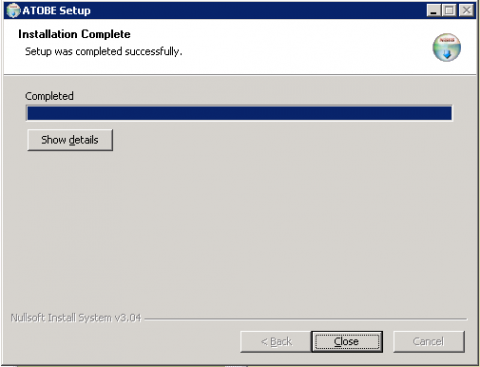
Step 4
You have now successfully installed the browser extension onto your computer.
Select OK. Restart any open browsers or log off and log on again.
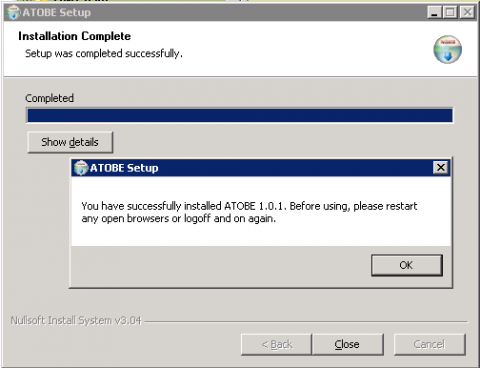
Download and install a browser extension for MAC OS
Step 1
Use the link: ATOBE Installer (ZIP, 1.2MB)This link will download a file and save the file. Go to your Downloads folder and run ‘ATOBEInstaller.pkg’.

Step 2
The ATOBE Installer will be made available in the ‘Downloads’ folder. Select Download to activate.
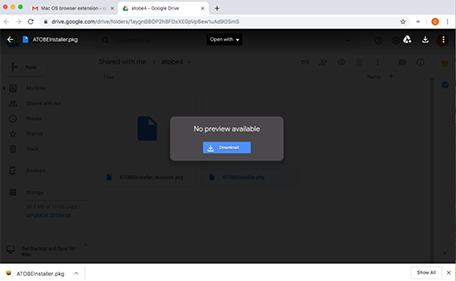
Step 3
The ATOBE Installer will open. Select Continue.
Step 4
The license information will be displayed. Select Continue then Agree to progress.
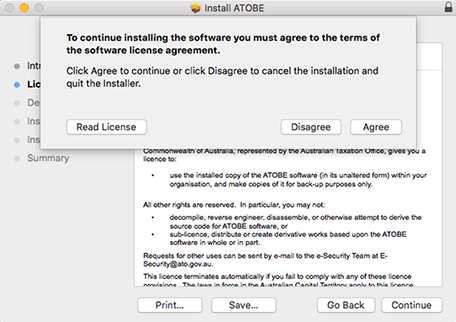
Step 5
The destination is automatically selected. Select Install and enter your computer password to allow installation. Then select Install Software.
Note: You can change the install location if required before selecting Install.
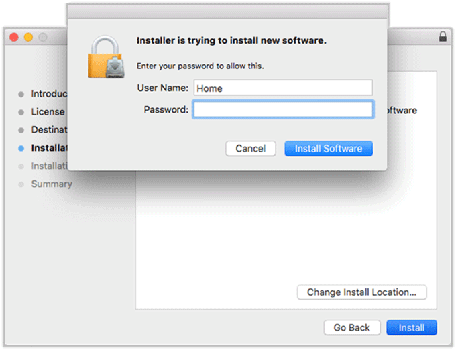
Step 6
To finalise installation all applications must be closed. Select Continue Installation. You will be logged out when complete.
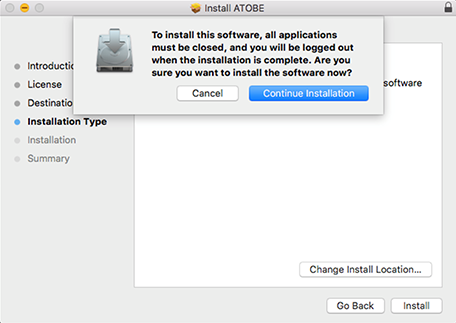
Step 7
You have now successfully installed the browser extension onto your computer.
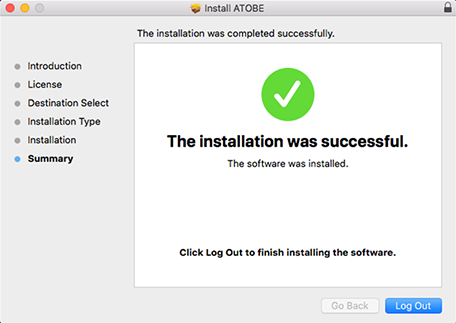
Step 8
You can move the ATOBE Installer to the trash as required and delete.
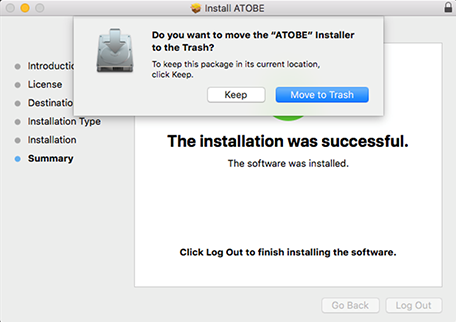
Step 9
Once the ATOBE has been added you will need to select Enable Extension for it to work.
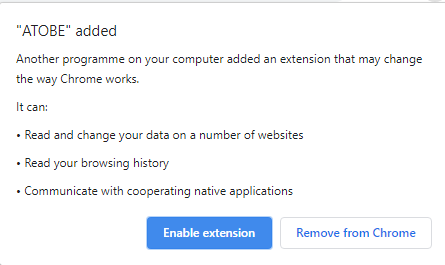
Download and install a browser extension for Linux
Step 1
Use link: ATOBE Installer (ZIP, 146KB) and select ‘ATOBEInstaller-nix.sh’. Ensure that all browser sessions are closed.

Step 2
Open a terminal window at the download location and run ‘Bash ./ATOBEInstaller-nix.sh’.

Step 3
The console output will appear.

Step 4
The installer checks to see that the dependent library libjansson_library.png is present. If it is not, please install it from the relevant repository.

Step 5
The installed executable is run. Errors will be produced if there are any other dependent libraries missing. Check and install any other missing dependencies.
You have now successfully installed the browser extension onto your computer.
 Continue with Digital ID
Continue with Digital ID